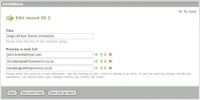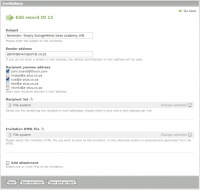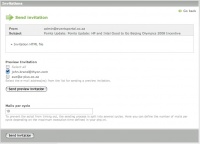Contao.Dev ExtensionsInvitation
From Contao Community Documentation
| |
Incomplete Article: This article is not finished yet and needs expansion.
Please expand it and remove this notice when it is finished. |
Contents
Invitation Module
This module allows you to manage HTML invitations groups, sent from your designer, to send in bulk to a recipient list. This Module works similar to the Newsletter module, except the recipient list is configured in a selectable file, the input is also a selectable HTML file (from the e-vite designer) and a text-alternate version is auto-generated (extracted from the HTML).
The option to send to a list of predefined e-mail addresses for preview is also built into the system.
Installation
Download and Install from Extension Repository
Create an Invitation Group
You can create an invitation group first. I design hundreds of invitations for client groups, so I create a group for each Event Company. That way i can assign permissions to each back-end user based on Invitation group. Then that Event Company can only see their invitation designs.
- Add a Group Name
- Add multiple Preview e-mail addresses (for the group, e.g. all possible e-mails in the group, including your own)
Create an Invitation
Always ensure you've uploaded the invitation files into a TL files folder, e.g.
tl_files/events/launch/*
Then go to the Invitation Group and add a new Invitation:
- Add Subject for the Invitation e-mail
- Select the Preview e-mail addresses (for the invitation, including yourself)
- Optionally, select the recipient file (1 e-mail entry per line)
- Select the HTML file in the TL folder above
- You can also tick Add attachments and then select multiple attachments if you need to
- Save and exit
Send the Invitation
Click the SEND button and a preview screen will appear. Here you can:
- Preview the HTML Invitation (in a new window)
- Tick a selection of e-mail addresses to send a preview to (yourself, or the invitation approver)
- Finally when you're ready, you can click Send Invitation, which sends the invitation to all the recipients on the list as well as all the preview names. The sending process will be 10 e-mails per cycle by default, or whatever you entered in the box.